Sapphire
Docs and Information for Sapphire Account Management
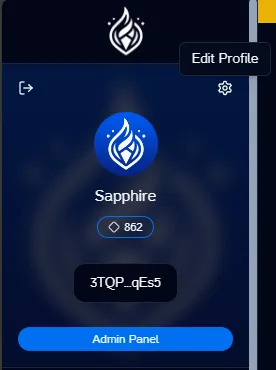
Editing Your Profile
Once you are logged in, you can edit your profile by clicking on the Edit Profile (Gear) button on the top right of the navigation bar. From here you will be able to:
- Change your profile picture
- Change your username
- Add or remove wallets from your account (Once added can be used to login)
- Connect Discord and Twitter (Once connected can be used to login)
General Settings
In the general settings tab, you can change your image and your username.
- Profile Picture: Click on the
Uploadbutton to upload a new profile picture. Click save to save your changes. - Username: Change your username by typing in the new username in the text box. Click save to save your changes.
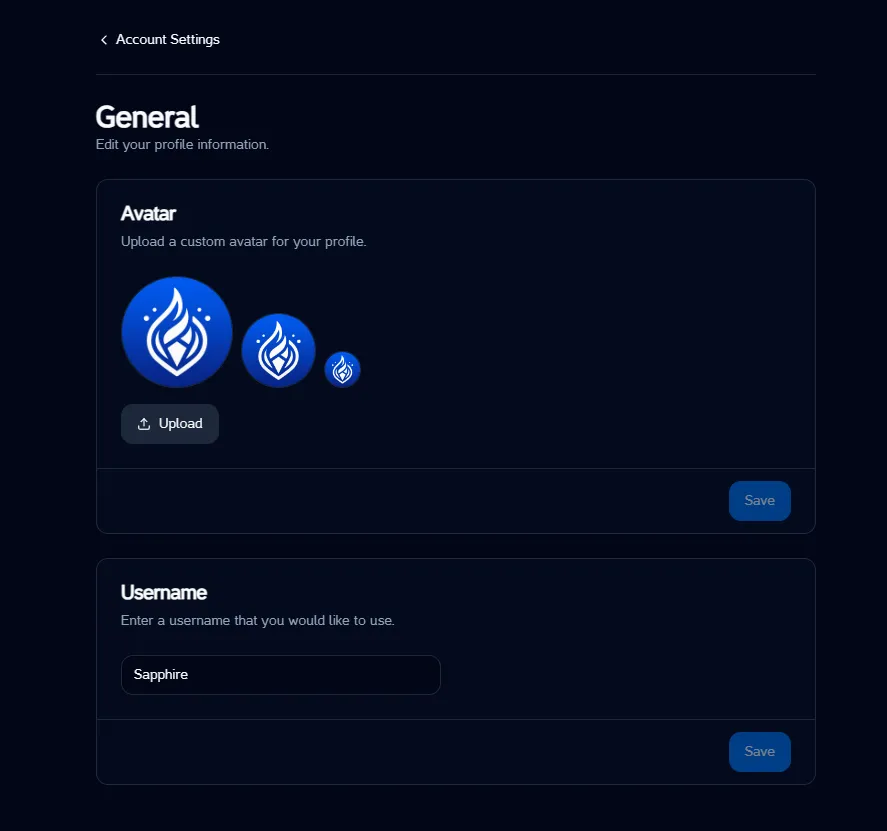
Manage Wallets
In the manage wallets tab, you can add or remove wallets from your account. Once added, you can use these wallets to login to your account.
Add Wallet
- Connect the wallet you want to add to your account.
- Click
Link - Sign the message with your wallet
Remove Wallet
- Click on the
Trash Canicon next to the wallet you want to remove.
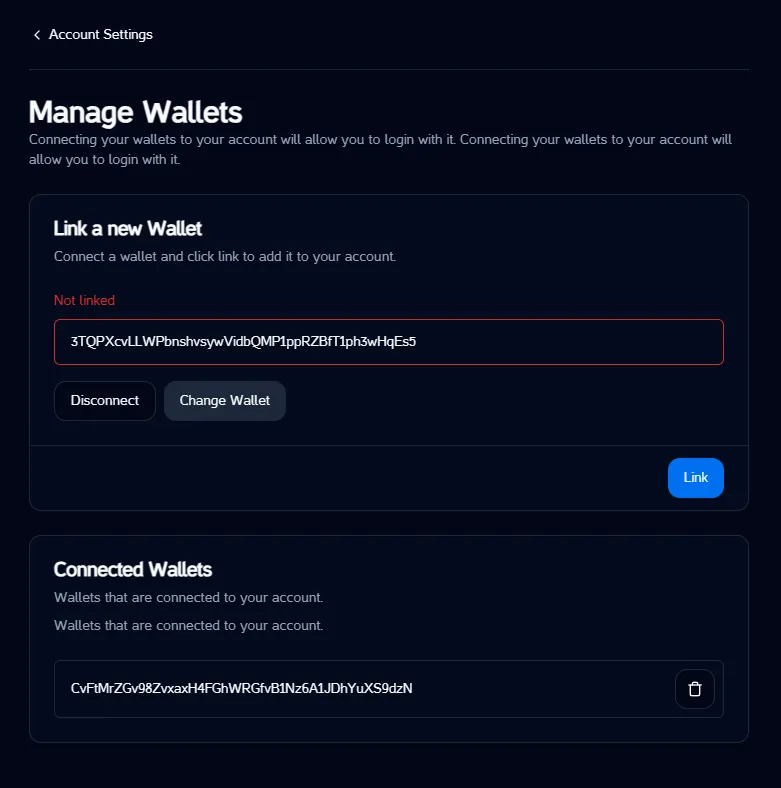
- Click on the
Connect Socials
In the connect socials tab, you can connect your Discord and Twitter accounts to your Sapphire account. Once connected, you can use these accounts to login to your Sapphire account.
- Connect Twitter
- If you see an id in the text field and the button reads
Disconnect, then your Twitter account is already connected. - Click the
Connectbutton to connect your Twitter account. - Authorize the connection.
- If you see an id in the text field and the button reads
- Connect Discord
- If you see an id in the text field and the button reads
Disconnect, then your Discord account is already connected. - Click on the
Connectbutton next to Discord. - Sign in to Discord and authorize the connection.
- If you see an id in the text field and the button reads
To disconnect, click the Disconnect button next to the account you want to disconnect. 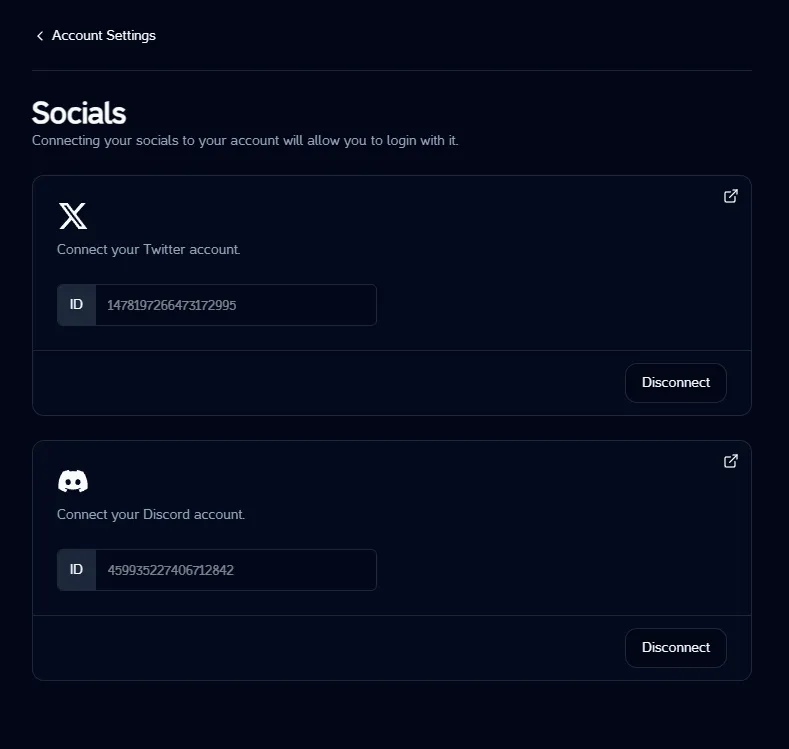
Mobile
There are some problems with Mobile login because of the mix of web3 and web2 logins. We are working on a solution to this problem. In the meantime there are some workarounds we can suggest.
- Google Login: You cannot login with Google inside a mobile Solana Wallet. Therefore you need to have Twitter, Discord or a wallet connected to your account to login inside a mobile Solana Wallet.
To add these through mobile:
- first use a mobile browser like chrome or safari to login with google to your account.
- Next go to the manage account page and connect your twitter or discord account.
- Finally you can login with your twitter or discord account inside a mobile Solana Wallet.
- If you would like, at this point, you can add a wallet to your account to login with a wallet inside a mobile Solana Wallet.